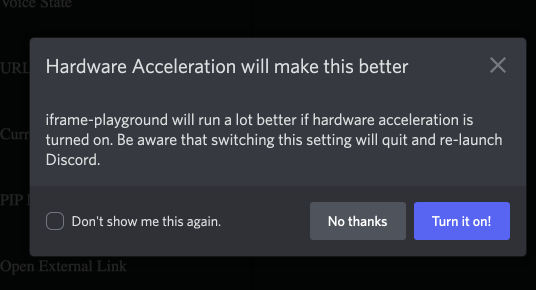Open External Link
Since Activities are sandboxed, your app will need to perform a command in order for users to launch any external links. Users will be prompted inside Discord whether or not they want to open the external link.Usage
User Experience
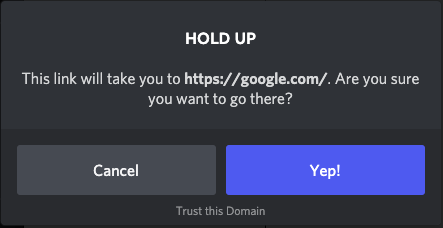
Open Invite Dialog
Getting an Application Channel Invite, as outlined in these docs, is not granted by any OAuth scopes. Nonetheless, theopenInviteDialog command is available via the SDK. This command opens the Application Channel Invite UI within the discord client without requiring additional OAuth scopes.
This command returns an error when called from DM (Direct Message) contexts, so should only be called in Guild Voice or Text Channels. Similarly, this command returns an error if the user has invalid permissions for the channel, so using getChannelPermissions (requires OAuth scope 'guilds.members.read') is highly recommended.
Usage
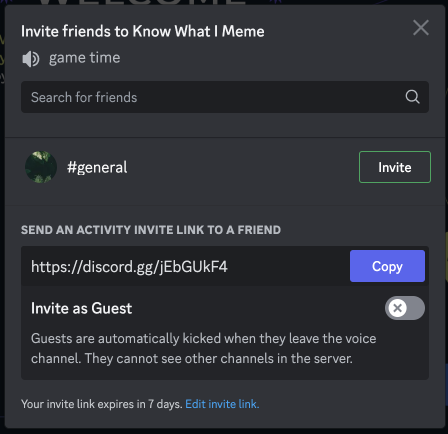
Open Share Moment Dialog
The easiest way for an application to share media to a channel or DM is to use theopenShareMomentDialog command. This command accepts a Discord CDN mediaUrl (eg https://cdn.discordapp.com/attachments/...) and opens a dialog on the discord client that allows the user to select channels, DMs, and GDMs to share to. This requires no additional OAuth scopes, but does require the application to be authenticated.
Since mediaUrl must be a Discord CDN URL, it is encouraged to use the activities attachment API endpoint (discord.com/api/applications/${applicationId}/attachment) to create an ephemeral CDN URL. This endpoint accepts bearer tokens for any scopes, so it can be called from the application client using the authorized user’s bearer token. The endpoint returns a serialized attachment, which includes a url attribute, which should then be passed to the DiscordSDK command as mediaUrl.
Usage
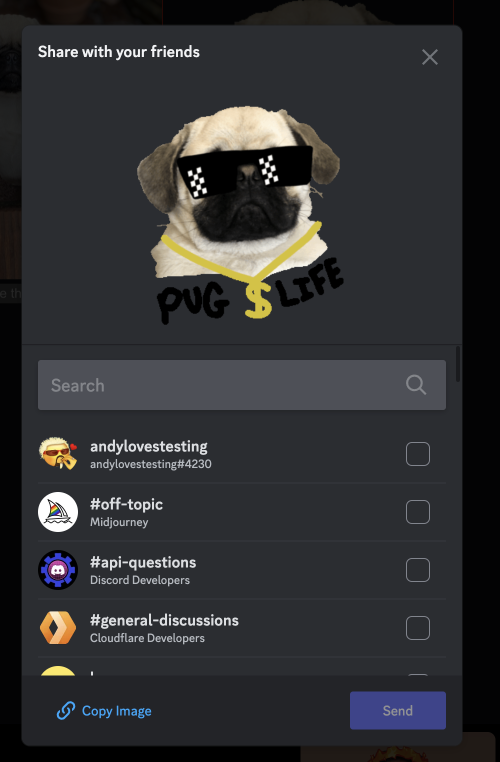
Setting Up an Entry Point Command
An Entry Point command is required for users to be able to launch your Activity from the App Launcher menu in Discord. When you enable Activities in your app’s settings, a default Entry Point command is automatically created for your app. The default Entry Point command will use theDISCORD_LAUNCH_ACTIVITY (2) handler type, which means that Discord automatically launches your Activity for the user and posts a follow-up message into the channel where it was launched from.
If you want to handle sending messages yourself, you can update the handler to be APP_HANDLER (1). Details about Entry Point command handlers is in the Entry Point command documentation.
Customizing the Default Entry Point Command
Entry Point commands can be customized in the same way as other commands. Since Entry Point commands can only be global, you’ll use the HTTP endpoints for global commands:- Edit your existing Entry Point command’s name or details using the Edit Global Application Command endpoint. If you don’t know the ID for your app’s Entry Point command, use the Get Global Application Commands endpoint to retrieve it.
- Make a different (option-less) command your Entry Point command by updating its command
typetoPRIMARY_ENTRY_POINT(type4). Your app can only have one Entry Point command, so if your app already has one, you must first delete it or update its commandtype.
Creating an Entry Point Command
To create a new Entry Point command, you can call the Create Global Application Command endpoint and set the commandtype to PRIMARY_ENTRY_POINT (type 4).
Your command payload may look something like this:
type and handler values, the command payload includes integration_types and contexts which let you configure when and where your command can be used:
integration_typesdefines the installation contexts where your command is available (to a server, to a user’s account, or both). If you don’t setintegration_typeswhen creating a command, it will default to your app’s currently-supported installation contexts.contextsdefines the interaction contexts where a command can be run in Discord (in a server, in a DM with your app, and/or in DMs and Group DMs with other users).
Encourage Hardware Acceleration
Activities that are compute intensive may benefit from encouraging users to enable hardware acceleration. When an application invokes theencourageHardwareAcceleration command the current status of the setting will be returned and the user will be prompted to update the setting, if applicable.
Users will see a modal inside the Discord app if Hardware Acceleration is disabled, encouraging them to change the setting. By clicking Don’t show me this again they will not see the modal for any application on this device again.
Best Practices
Switching the Hardware Acceleration setting causes the Discord client to quit and re-launch, so it is best practice to invoke this command as soon as possible, so users do not begin the experience of an application before restarting. Ideally, this is immediately afterawait discordSdk.ready().
Usage
User Experience