This guide references settings and information you can set up and modify within your app’s settings. If you don’t have an app yet, you can follow the Getting Started guide.
The Elevator Pitch
Quickly tell your users what your app does
App descriptions should convey the value of your app and what it does. Make your app descriptions punchy and to the point - letting folks know what your app does in simple terms while also exciting the potential user to add the app and start using it.Be sure to spell check and review your grammar before posting your descriptions. Your app has the potential to be seen by millions of people!
App General Information Description
On the General Information tab, there is a general Description field (max of 400 characters) that appears within your bot user’s profile. When a new user clicks on your app within Discord, they’ll see this description.
App Summary
On the App Directory tab, the Summary field is a short description (max of 200 characters) that users will see when you appear within search results on the App Directory. When writing your app’s Summary, think about how to grab the user’s attention and quickly convey the value of your app. Consider the following description: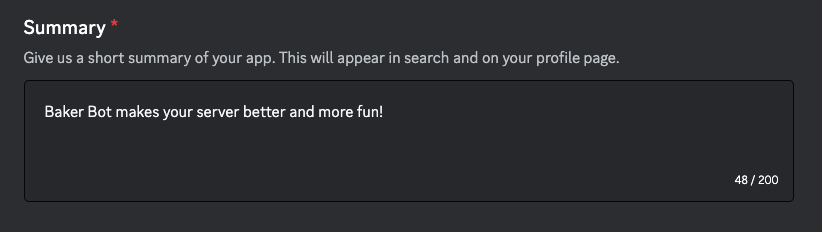
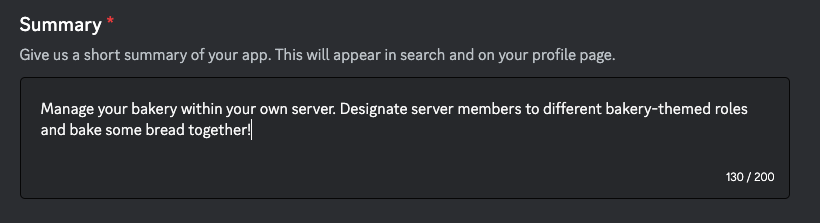
App Expanded Description
On the App Directory tab, there is an Expanded Description field near the bottom of the page. This description appears when someone clicks on your app and enters its profile within the App Directory. This is your opportunity to showcase why a user should install your app, and the best functionality your app has to offer. The description also supports formatting via markdown. When writing your app’s Expanded Description, the first thing you do should be to convey the value of the app to users. After the value is clear, continue on with how to get started with your app after it’s installed.Show Your Story
Include as many relevant visuals as possible
Show Your App’s Functionality
Add images and gifs to your Product Page and give users a better idea of the amazing functionality of your app. You can start by showing off some of the commands you mentioned in your description and how they work in Discord. What are some of your app’s most popular commands? How do existing users generally interact with your app? The answers to these questions make a great starting point for images on your Product Page. Additionally, new users need to know what to expect when they install the app so great images should showcase your app in action within a Discord server. The more your images display what your app does and how it appears in Discord, the better.Include Your App’s Lore
Other images you may want to include are ones related to your app’s lore (if any). For example, say there was a “Hypesquad App,” I would include the Hypesquad badges and what each of them means (I’m personally Hypesquad balance myself).Add a Video
After adding some images, make a quick screen recording to demonstrate your app’s functionality. Videos are awesome but it’s definitely helpful to include images as well, especially for folks who may not watch the entire video.Find Your Users
Utilize search to your advantage
Think of up to five words that describe your app and add them as tags (see image below for an example). Consider what categories your app would fit under or keywords users would type into the search bar when looking for apps to add to their servers.
Support Your Users
Engage with your users directly
Your app’s support server is a paramount part of your App Product Page. It’s important to ensure your app has a dedicated server and channel for communication between your app’s users and its developers and maintainers.If your support server isn’t discoverable, be sure to include an invite link in the “links” section of your App Directory Product Page.
- Encourage users to share feedback or their experience with your app.
- Offer technical support for users of your app.
- Share app updates in your support server and update your App’s Product Page description if it changes the functionality of your app.