Introduction
In this guide, we’ll be building a Discord app with a basic Activity that handles user authentication and fetches data using the API. It assumes an understanding of JavaScript and async functions, and a basic understanding of frontend frameworks like React and Vue. If you are still learning to program, there are many free education resources to explore like The Odin Project, Codecademy, and Khan Academy.What we'll be building
What we'll be building
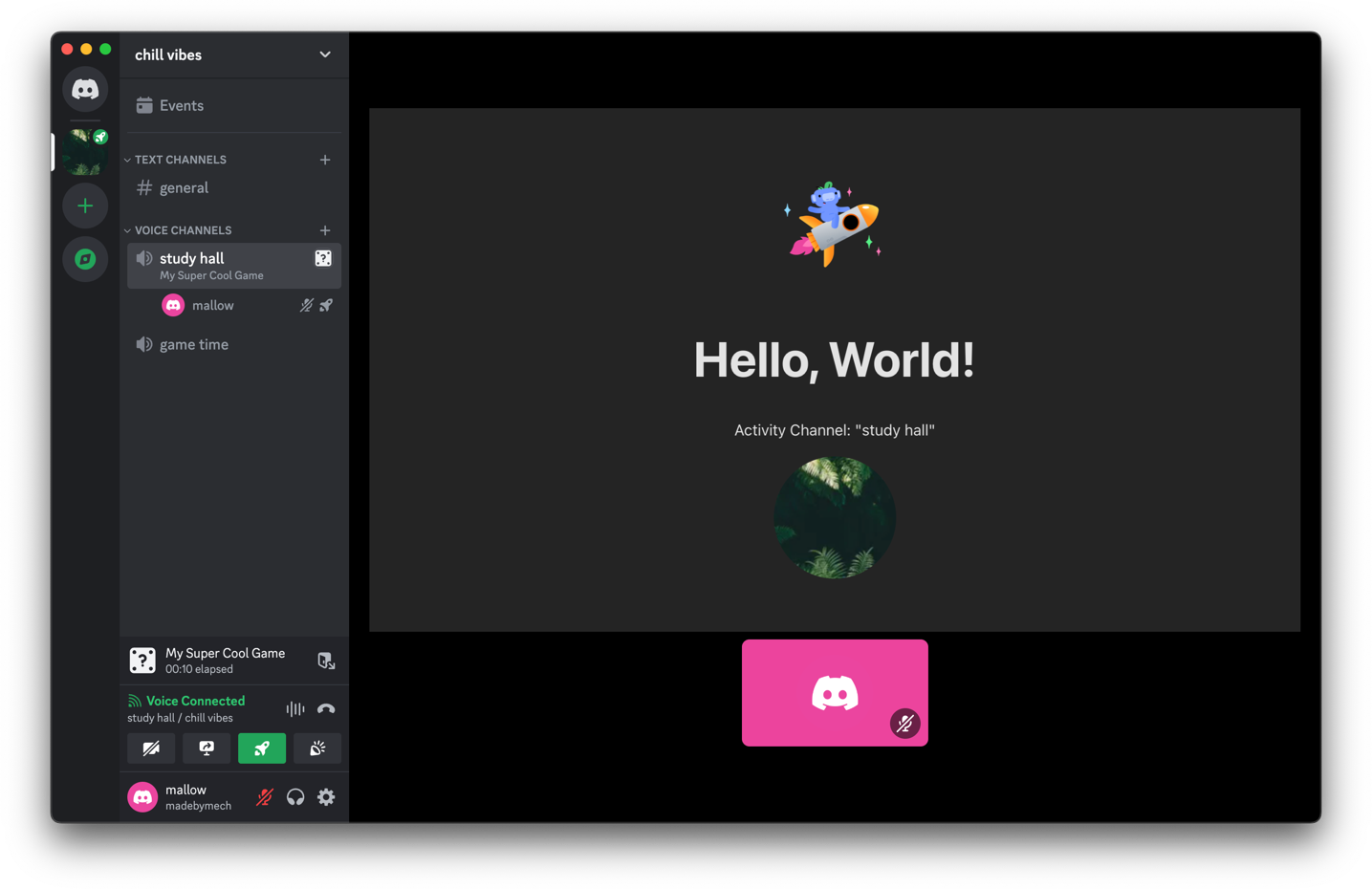
Resources used in this guide
Resources used in this guide
- discord/getting-started-activity, a project template to get you started
- @discord/embedded-app-sdk, the SDK used to communicate between your app and Discord when building Activities
- Node.js, latest version
- Express, a popular JavaScript web framework we’ll use to create a server to handle authentication and serve our app
- Vite, a build tool for modern JavaScript projects that will make your application easier to serve
- cloudflared, for bridging your local development server to the internet
Step 0: Enable Developer Mode
Before getting started, you need to enable Developer Mode for your Discord account if you don’t already have it enabled. Developer Mode will allow you to run in-development Activities and expose resource IDs (like users, channels, and servers) in the client which can simplify testing. To enable Developer Mode:- Go to your User Settings in your Discord client. On Desktop, you can access User Settings by clicking on the cogwheel icon near the bottom-left, next to your username.
- Click on Advanced tab from the left-hand sidebar and toggle on
Developer Mode.
Step 1: Setting up the project
Before creating an app, let’s set up our project code from thediscord/getting-started-activity repository.
Open a terminal window and clone the project code:
clientis the sample Activity’s frontend, built with vanilla JavaScript and integrated with Vite to help with local development.serveris a backend using vanilla JavaScript, Node.js, and Express. However, as you’re building your own Activity, you can use whichever backend you prefer.
Project structure
Overview of the project structure for the sample app used in this guide
Project structure
Overview of the project structure for the sample app used in this guide
Install project dependencies
Before creating our Discord app, let’s quickly install your project’s frontend dependencies. Navigate to your project folder’sclient directory, which is where all the sample Activity’s frontend code lives:
Step 1 Checkpoint
Step 1 Checkpoint
By the end of Step 1, you should have:
- An understanding of what Discord Activities are
- Developer Mode enabled on your Discord account
- Cloned the sample project to your development environment
- Installed the front-end dependencies (in the
clientfolder)
Step 2: Creating an app
With our project set up, let’s create our app and configure the Activity. Create a new app in the developer portal if you don’t have one already: Create App Enter a name for your app, select a development team, then press Create.Development Team AccessLaunching a non-distributed Activity is limited to you or members of the developer team, so if you’re collaborating with others during development, create a developer team and set it to the owner when you create the app.
Choose installation contexts
Apps in Discord can be installed to different installation contexts: servers, user accounts, or both. The recommended and default behavior for apps is supporting both installation contexts, which lets the installer to choose the context during the installation flow. However, you can change the default behavior by changing the supported installation contexts in your app’s settings.Why do installation contexts matter?
Overview of where apps can be installed
Why do installation contexts matter?
Overview of where apps can be installed
As mentioned, installation contexts determine where your app can be installed. The installation context affect things like who can manage the installation, where the app’s commands can appear, and the data returned in response to interactions.
- Apps installed in a server context (server-installed apps) must be authorized by a server member with the
MANAGE_GUILDpermission, and are visible to all members of the server. - Apps installed in a user context (user-installed apps) are visible only to the authorizing user, and therefore don’t require any server-specific permissions. Apps installed to a user context are visible across all of the user’s servers, DMs, and GDMs—however, they’re limited to using commands.
Add a Redirect URI
Next, we’ll add a Redirect URI, which is where a user is typically redirected to after authorizing with your app when going through the standard OAuth flow. While setting up a Redirect URI is required, the Embedded App SDK automatically handles redirecting users back to your Activity when the RPCauthorize command is called.
You can learn more about the OAuth flow and redirect URIs in the OAuth2 documentation, but since we’re only authorizing in an Activity, we’ll just use a placeholder value (https://127.0.0.1) and let the Embedded App SDK handle the rest.
Click on OAuth2 on the sidebar in your app’s settings. Under Redirects, enter https://127.0.0.1 as a placeholder value then click Save Changes.
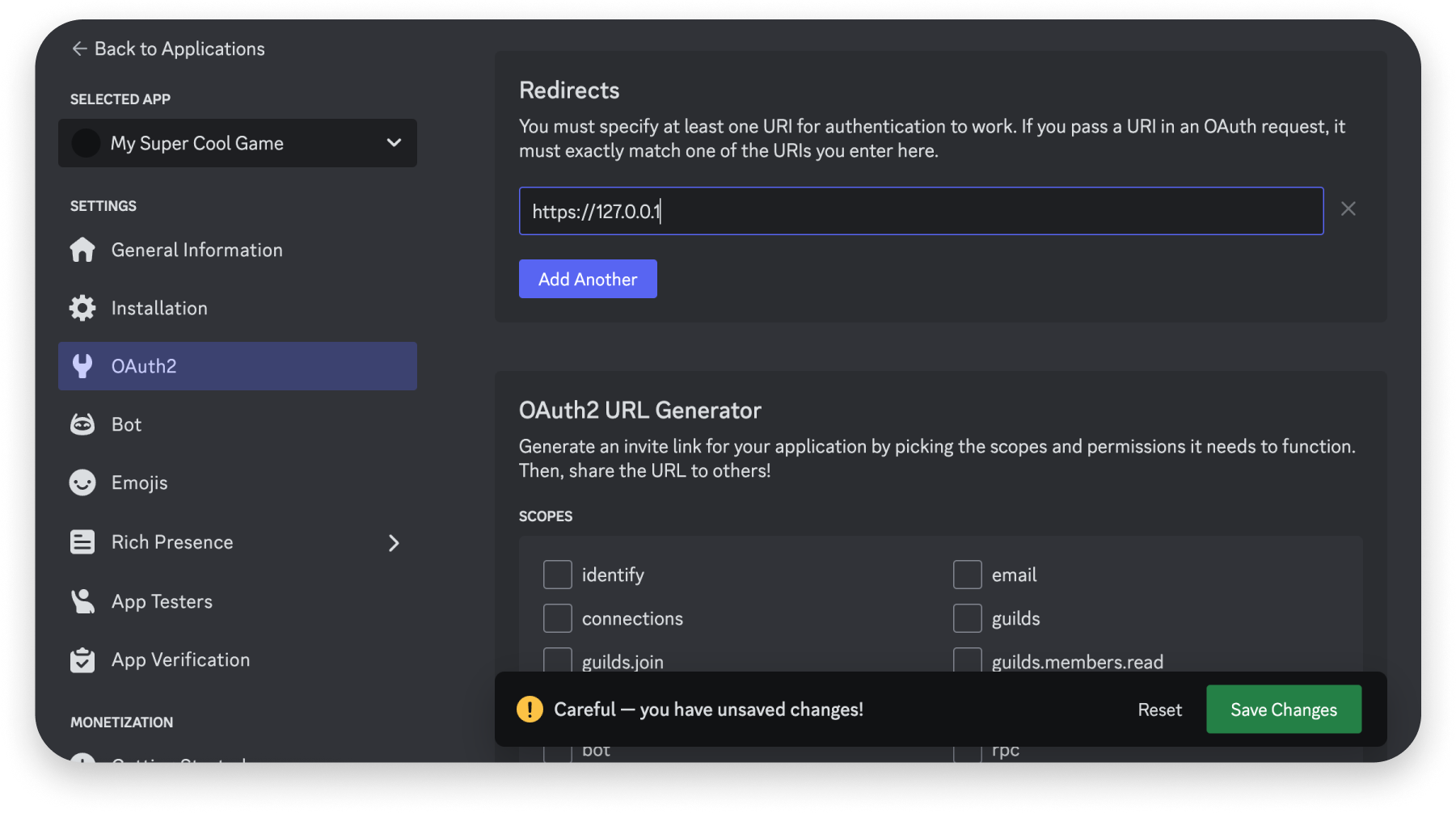
Fetch Your OAuth2 Credentials
To use information related to a user (like their username) or a server (like the server’s avatar), your app must be granted specific OAuth scopes. For our sample app, we’ll be requesting three scopes:identify to access basic information about a user, guilds to access basic information about the servers a user is in, and applications.commands to install commands. We’ll request these later on in the guide, but a full list of scopes you can request is in the OAuth2 documentation.
When requesting scopes later on, you’ll need to pass your app’s OAuth2 identifiers. For now, we’ll copy these identifiers into your project’s environment file.
In the root of your project, there is an example.env file. From the root of your project, run the following to copy it into a new .env file:
- Client ID: Copy the value for Client ID and add it to your
.envfile asVITE_CLIENT_ID. This is the public ID that Discord associates with your app, and is almost always the same as your App ID. - Client Secret: Copy the value for Client Secret and add it to your
.envasDISCORD_CLIENT_SECRET. This is a private, sensitive identifier that your app will use to grant an OAuth2access_token, and should never be shared or checked into version control.
Why is there a VITE_ prefix before our Client ID?Prefixing the
CLIENT_ID environment variable with VITE_ makes it accessible to our client-side code. This security measure ensures that only the variables you intend to be accessible in the browser are available, and all other environment variables remain private. You can read details in the Vite documentation.Step 2 Checkpoint
Step 2 Checkpoint
By the end of Step 2, make sure you have:
- Set up a placeholder Redirect URI
- Added your app’s Client ID and Client Secret to your project’s
.envfile.
Step 3: Setting Up the Embedded App SDK
With our project and app set up, we’re going to install and configure the Embedded App SDK which we’ll use extensively through the rest of this guide. The Embedded App SDK is a first-party SDK that handles the communication between Discord and your Activity with commands to interact with the Discord client (like fetching information about the channel) and events to listen for user actions and changes in state (like when a user starts or stops speaking).The events and commands available in the Embedded App SDK are a subset of the RPC API ones, so referencing the RPC documentation can be helpful to understand what’s happening under the hood when developing Activities.
Install the SDK
Back in our project’sclient directory from before (getting-started-activity/client), install the Embedded App SDK via NPM:
@discord/embedded-app-sdk to getting-started-activity/client/package.json and install the SDK in your node_modules folder.
Import the SDK in your Project
Once installed, we need to import it into our client code and instantiate it to start the handshake between our app and the Discord client. To instantiate the SDK, we will use the environment variables we set up in Step 2. We also set up a check for theready event with an async/await function which allows us to output a log or perform other actions once the handshake was successful.
Add SDK initialization to frontend
Code for adding the Embedded App SDK
Add SDK initialization to frontend
Code for adding the Embedded App SDK
In
getting-started-activity/client/main.js, let’s import and instantiate the SDK:Step 3 Checkpoint
Step 3 Checkpoint
By the end of Step 3, make sure you have:
- Installed the Embedded App SDK to your project
- Imported the SDK in your project’s
client/main.jsfile
Step 4: Running your app in Discord
Let’s ensure everything is wired up correctly, enable activities via the dev portal, and then run the Activity in Discord.Run your app
First, we’ll restart the sample app. Open a terminal window and navigate to your project directory’sclient folder, then start the client-side app:
Set up a public endpoint
Next, we’ll need to set up the public endpoint that serves the Activity’s frontend. To do that, we’ll create a tunnel with a reverse proxy. While we’ll be usingcloudflared in this guide, you can use ngrok or another reverse proxy solution if you prefer.
While your app is still running, open another terminal window and start a network tunnel that listens to the port from the last step (in this case, port 5173):
cloudflared, the tunnel will generate a public URL and you’ll see output similar to the following:
Set up your Activity URL Mapping
Because Activities are in a sandbox environment and go through the Discord proxy, you’ll need to add a public URL mapping to serve your application and make external requests in your Activity. Since we’re developing locally, we’ll use the public endpoint we just set up. Back in your app’s settings, click on the URL Mappings page under Activities on the left-hand sidebar. Enter the URL you generated fromcloudflared in the previous step.
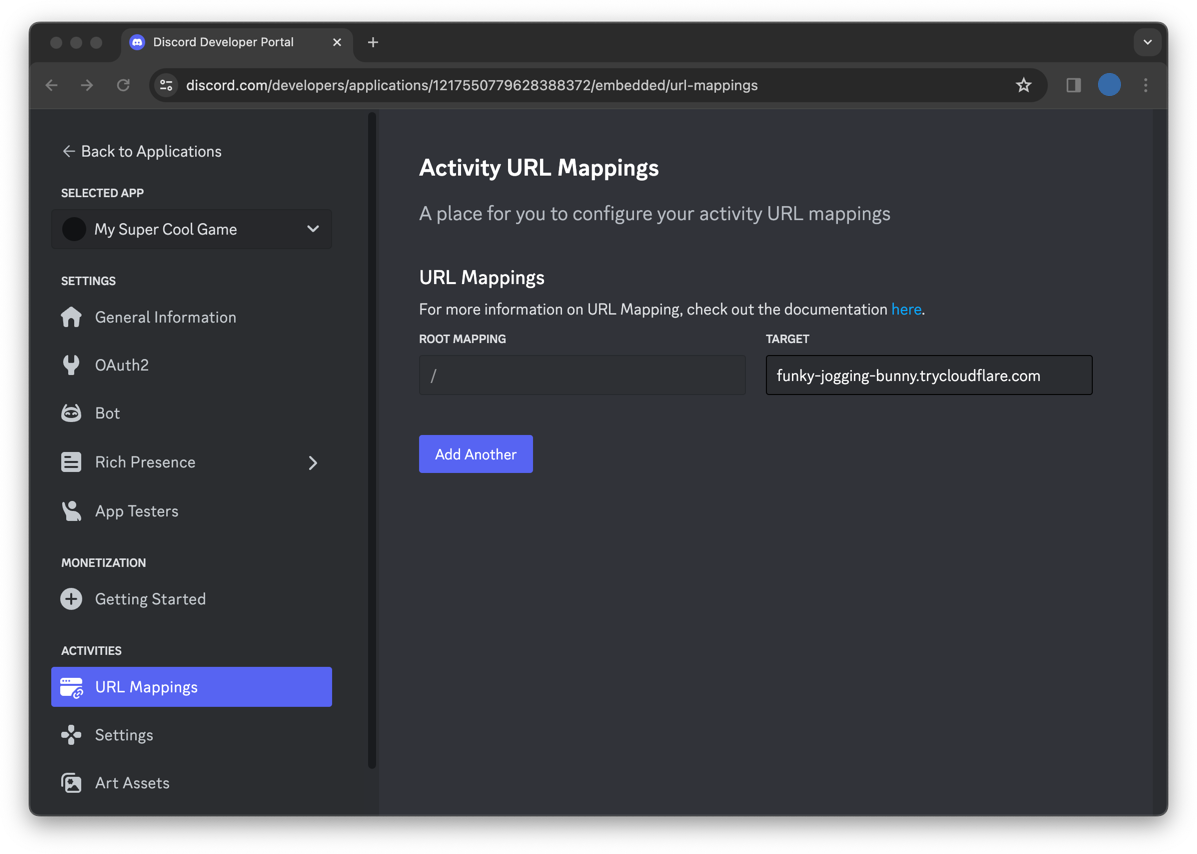
| PREFIX | TARGET |
|---|---|
/ | funky-jogging-bunny.trycloudflare.com |
Enable Activities
Next, we’ll need to enable Activities for your app. On the left hand sidebar under Activities, click Settings. Find the first checkbox, labeledEnable Activities. Turn it on 🎉
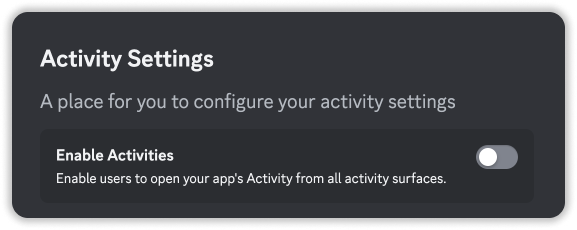
Default Entry Point Command
When you enable Activities for your app, a default Entry Point command called “Launch” is automatically created. This Entry Point command is the primary way for users to launch your Activity in Discord. By default, interactions with this command will result in Discord opening your Activity for the user and posting a message in the channel where it was launched from. However, if you prefer to handle the interactions in your app, you can update thehandler field or create your own. Additional details are in the Entry Point command documentation and development guide.
Running your Activity in Discord
Now that we are pointing Discord to our locally running app, we can launch the Activity in Discord! Navigate to your Discord test server and, in any voice and or text channel, open the App Launcher where your in-development Activity should be present. If you don’t see your Activity, you should try searching for its name. Clicking on your app will launch your locally running app from inside Discord!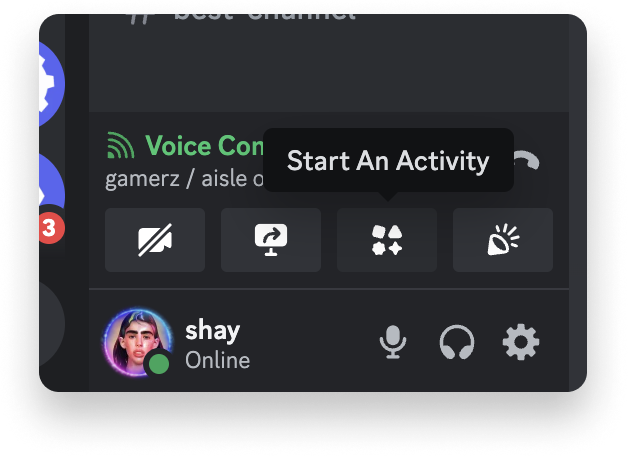
Customizing your ActivityIf you’d like to set images for your Activity, you can learn how to do that here.
Step 4 Checkpoint
Step 4 Checkpoint
By the end of Step 4, make sure you have:
- Set up a public endpoint
- Added an Activity URL Mapping in your app’s settings
- Enabled Activities for your app
- Successfully launched your Activity in Discord
Step 5: Authorizing & authenticating users
To authenticate your Activity with the users playing it, we must finish implementing our server-side app and get it talking to the client-side app. We will useexpress for this example, but any backend language or framework will work here.
OAuth2 Flow Diagram
OAuth2 Flow Diagram
This diagram illustrates the common pattern for granting a user an OAuth2 access_token:

/api/token that allows us to perform the OAuth2 flow from the server securely.
getting-started-activity/server/server.js
getting-started-activity/server/server.js
In the
getting-started-activity/server/server.js file, the following code should already be present:Calling external resources from your activity
Before we call your backend activity server, we need to be aware of the Discord proxy and understand how to avoid any Content Security Policy (CSP) issues. Learn more about this topic in the guides for Constructing a Full URL and Using External Resources.Calling your backend server from your client
We’re almost there! Now, we need our client application to communicate with our server so we can start the OAuth process and get an access token.What is vite.config.js?To allow our frontend app to call our Express server, Vite requires us to set up a proxy for
/api/* to our backend server, which is running on port 3001. In their docs, you can learn more about Vite.Calling the backend server
Code for authorizing and authenticating
Calling the backend server
Code for authorizing and authenticating
Copy the following code in your project’s
getting-started-activity/client/main.js file:identify, guilds, and applications.commands scopes.

Step 5 Checkpoint
Step 5 Checkpoint
By the end of Step 5, make sure you have:
- Updated your
client/main.jsto call the backend to support user authorization and authentication - Been able to successfully complete the authorization flow for your app when opening your Activity
Step 6: Use the SDK to fetch the channel
Now that we have authenticated our users, we can start interacting with contextual Discord information that we can use in our application. Let’s use the SDK to get details about the channel that our activity is running in. We can do this by writing a new async function that uses thecommands.getChannel SDK method.
Fetching a channel using the SDK
Fetching a channel using the SDK
In the same Now, update the callback after
getting-started-activity/client/main.js file, paste the following function:setupDiscordSdk() to call the function you just added: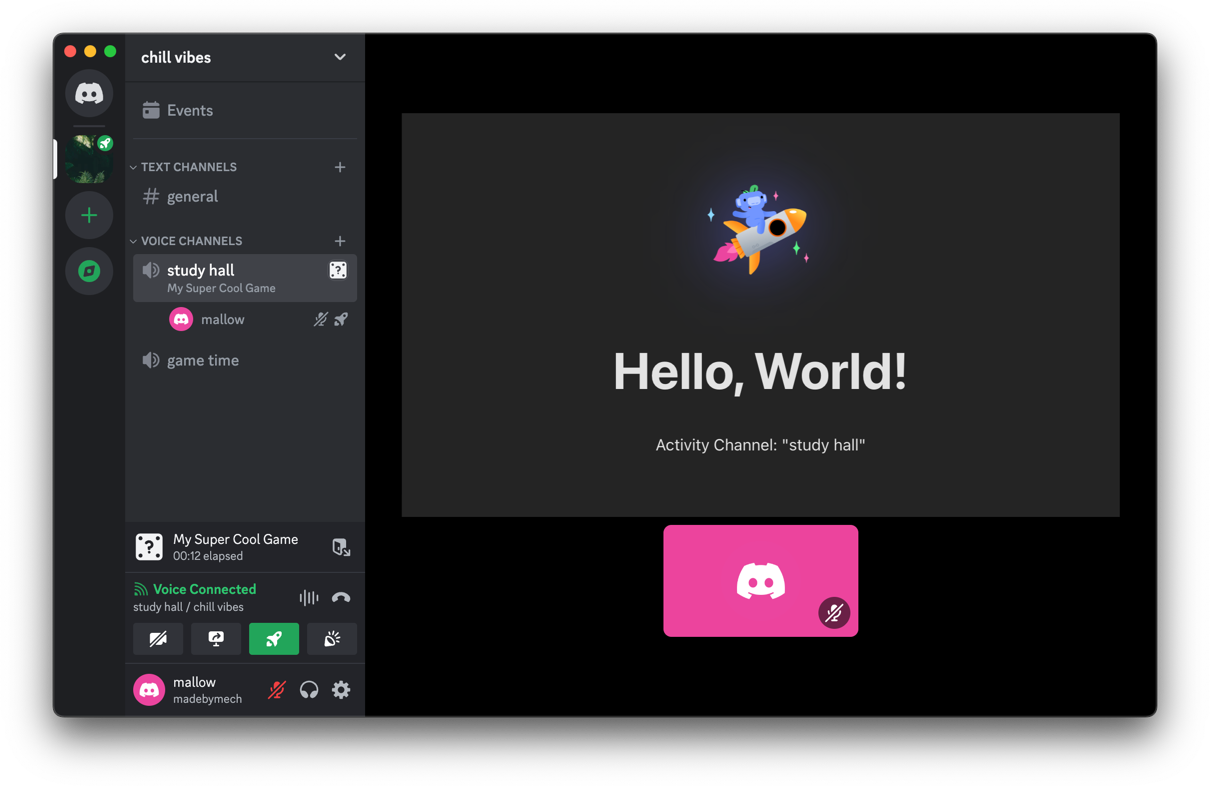
Step 6 Checkpoint
Step 6 Checkpoint
By the end of Step 6, make sure you have:
- Updated your
client/main.jscode to fetch the channel name using the SDK - Added a call to the new function in the callback for
setupDiscordSdk()
Step 7: Use the API to fetch the guild
Since we requested theidentify and guilds scopes, you can also use the authorized access_token we received earlier to fetch those resources via the API.
In the following code block, we will:
- Call the
GET /users/@me/guildsendpoint withauth.access_tokento get a list of the guilds the authorizing user is in - Iterate over each guild to find the guild we are in based on the
guildIddefined in discordSdk - Create a new HTML image element with the guild avatar and append it to our frontend
In this example, we use a pure
fetch request to make the API call, but you can us one of the JavaScript community-built libraries if you prefer.Fetching information about the current server
Fetching information about the current server
In the same Then, call the new function in the callback for
client/main.js file, add the following function:setupDiscordSdk: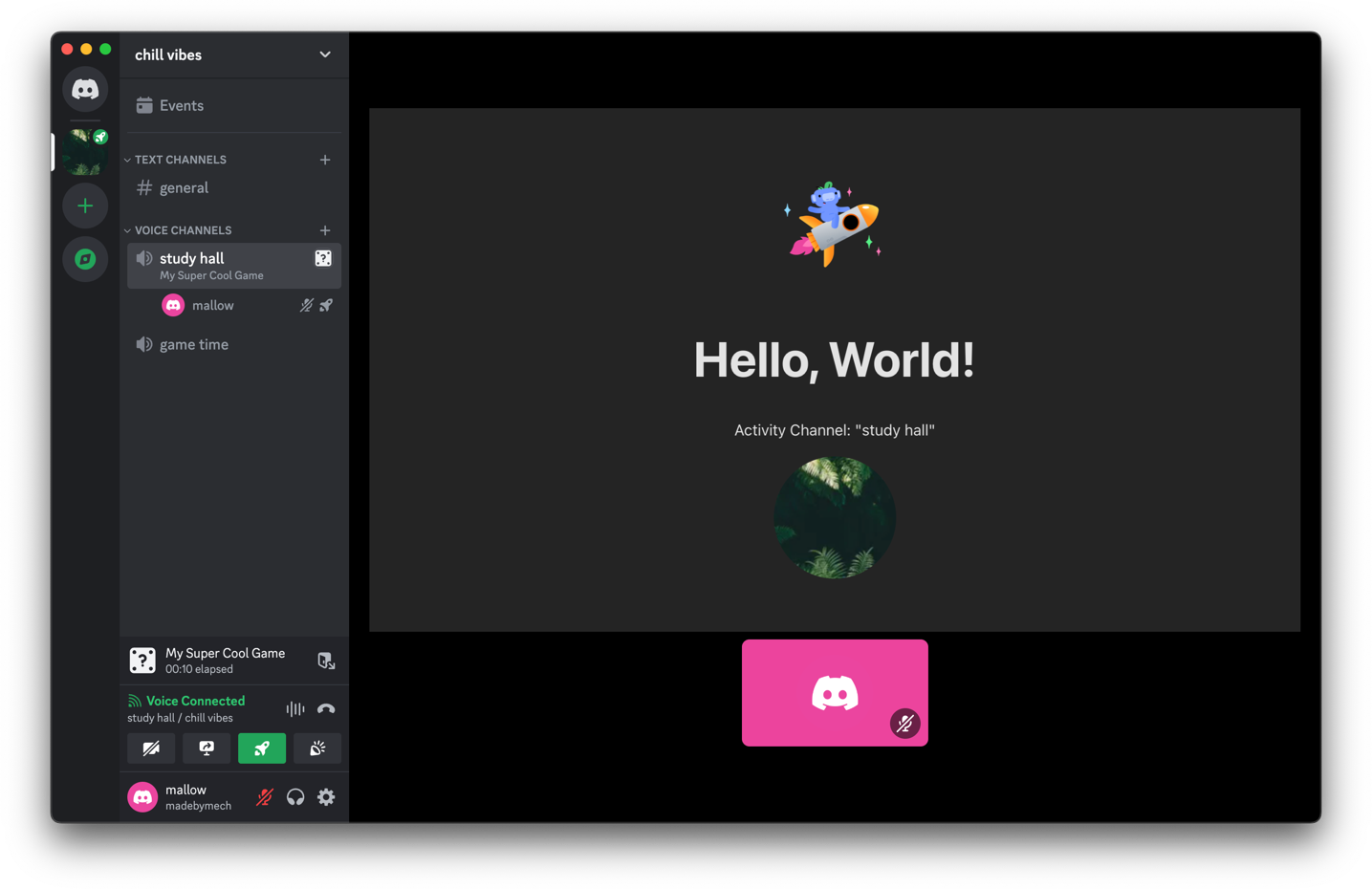
Step 7 Checkpoint
Step 7 Checkpoint
At this point, you should have your Activity up and running. For Step 7, you should have:
- Updated your
client/main.jscode to fetch the guild information using theGET /users/@me/guildsAPI endpoint - Added a call to the new function in the callback for
setupDiscordSdk()
Next Steps
Congrats on building your first Activity! 🎉 This is an intentionally simple example to get you started with the communication between your Activity and Discord using the Embedded App SDK and APIs. From here, you can explore the Activities documentation and other resources.Development Guides
Follow our Activities Development Guides for suggested development practices and considerations.
Sample Activity Projects
Try out the full range of Embedded App SDK features in the playground app, or explore some of the other examples
Discord Developers
Join our community to ask questions about the API, attend events hosted by the Discord platform team, and interact with other Activities developers