/link, /profile, /leaderboard, and /wiki) that can be run in different installation and interaction contexts (which are concepts we’ll dig into later in the tutorial).
Resources used in this guide
Overview of the tools and technologies we'll use
Resources used in this guide
Overview of the tools and technologies we'll use
- GitHub repository where the code from this guide lives.
- discord-interactions, a library that provides types and helper functions for Discord apps.
- Express, a popular JavaScript web framework we’ll use to create a server where Discord can send requests.
- ngrok, a tool that lets us tunnel our local server to a public URL where Discord can send requests.
Step 0: Project Setup
Before we dig in, you’ll need the project code from the sample app repository.Project structure
Overview of the project structure for the sample app used in this tutorial
Project structure
Overview of the project structure for the sample app used in this tutorial
We’ll be developing our app locally with a little help from ngrok, but you can use your preferred development environment.
Step 1: Creating an App
First, you’ll need to create an app in the developer portal if you don’t have one already: Create App Enter a name for your app, then press Create. After you create your app, you’ll land on the General Overview page of the app’s settings where you can update basic information about your app like its description and icon.Fetching app credentials
While we’re in your app’s settings, we’ll want to get a few sensitive values for your app, like its token and ID. Back in your project folder, rename the.env.sample file to .env. .env is where we’ll store all of your app’s credentials.
We’ll need three values from your app’s settings for your .env file:
- On the General Information page, copy the value for Application ID. In
.env, replace<YOUR_APP_ID>with the ID you copied. - Back on the General Information page, copy the value for Public Key, which is used to ensure HTTP requests are coming from Discord. In
.env, replace<YOUR_PUBLIC_KEY>with the value you copied. - On the Bot page under Token, click “Reset Token” to generate a new bot token. In
.env, replace<YOUR_BOT_TOKEN>with your new token.
Add Guild Members intent
The sample app fetches members in the server when constructing a fake game leaderboard. Getting server members requires a special permission called a privileged intent, so we’ll add that to our app. Go to the Bot page and find the Privileged Gateway Intents section. Toggle “Server Member Intent” to be active.Choosing Supported Installation Contexts
An app’s installation context defines how it’s installed: to a server, to a user, or both. We’re going to configure our app to support both installation contexts, and while that’s a good default for most apps, some apps may only make sense in one context or the other. In your app’s settings, go to the Installation page from the sidebar. Under Installation Contexts, check both User Install and Guild Install, then press Save Changes.Configuring Default Install Settings
The default install settings of your app determines the default scopes and bot user permissions for each supported installation context. At the moment, apps installed to a user context only support theapplications.commands scope (which allows your app to install commands) in the default install settings.
Update Install Link
Before adding default install settings, we need to select Discord Provided Link for the app’s install link. Under the Install Link section, selectDiscord Provided Link from the dropdown if it isn’t already selected (it should be by default). Once its selected, the Default Install Settings will appear.
Adding Default Install Settings
Under the Default Install Settings section:- For User Install, add the
applications.commandsscope - For Guild Install, add the
applications.commandsscope andbotscope. When you selectbot, a new Permissions menu will appear to select the bot user’s permissions. Select any permissions that you may want for your app—for now, I’ll just selectSend Messages.
Permissions for a bot user are very similar to permissions for other Discord users. Details about permissions, and a list of available permissions is on the Permissions page.
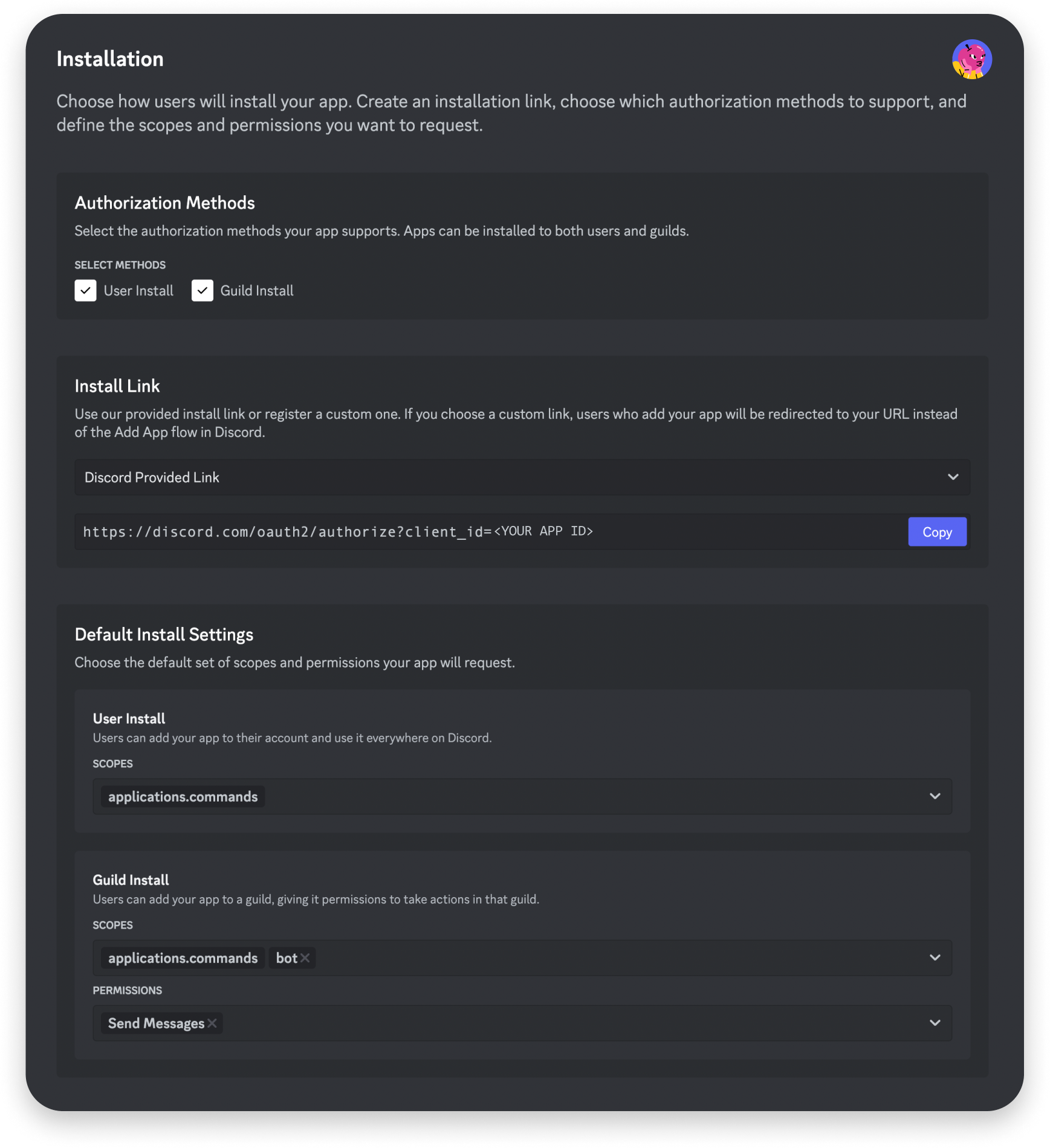
Installing your app
Finally, we’ll install your new app to both a test server and your user account so that we can test in both installation contexts.Install to server
To install your app to your test server, copy the default Install Link for your app from the Installation page. Paste the link in your browser and hit enter, then select “Add to server” in the installation prompt. Select your test server, and follow the installation prompt. Once your app is added to your test server, you should see it appear in the member list.Install to user account
Next, install your app to your user account. Paste the same Install Link in your browser and hit enter. This time, select “Add to my apps” in the installation prompt. Follow the installation prompt to install your app to your user account. Once it’s installed you can open a DM with it.Step 2: Setting Up Commands
Next, we’ll register the application commands for our app. But before touching code, it’s important to understand the concept of command contexts:Contexts for application commands
A brief introduction to command contexts
Contexts for application commands
A brief introduction to command contexts
Commands have two context fields that can be set when creating or updating a command which let you limit the supported install methods and surfaces in Discord for that command:
integration_typeslets you control which installation contexts a command is supported (user, guild, or both). For example, the/linkand/profilecommands we’ll be creating are only available when the app is installed to a user.contextslets you set the interaction contexts, or the surfaces in Discord, where a command can be used (in a guild channel, in your bot user’s DM, and within other DMs or GDMs). For example, the/leaderboardcommand we’ll be creating is only available when the command is run from a guild channel.
Commands in the sample project
We’ll be setting up four commands for our sample app that all have slightly different contexts, which are included in the table below:| Name | Description | Installation Contexts (integration_types) | Interaction Contexts (contexts) |
|---|---|---|---|
/leaderboard | View game leaderboard for the current server | GUILD_INSTALL | GUILD |
/wiki | Find information about game items and characters | GUILD_INSTALL, USER_INSTALL | GUILD, BOT_DM, PRIVATE_CHANNEL |
/profile | Get information about your game inventory and progress | USER_INSTALL | GUILD, BOT_DM, PRIVATE_CHANNEL |
/link | Link your game account to Discord | USER_INSTALL | BOT_DM |
The supported installation contexts for a command affects which interaction contexts you can set. Specifically, the
PRIVATE_CHANNEL interaction context can only be included in contexts if USER_INSTALL is included in integration_types for the command. Read details in the documentation.commands.js in the project folder in case you want to change any values or see what the command’s context fields (integration_types and contexts) look like for each of the commands in the table above.
Registering the commands
Now let’s register your app’s commands so you can see them in Discord. In your project folder run:commands.js.
After your new commands have been created, you can go into Discord and look for the commands in the surfaces where we made them available:
- In channels within the guild you installed your app, you should see
/leaderboard,/wiki, and/profile - In channels within any of your guilds, you should see
/wikiand/profile - In your app’s DM, you should see
/wiki,/profile, andlink - And finally, in DMs or GDMs with other users, you should see
/wikiand/profile
Step 3: Handling Interactivity
To receive and handle interactive requests, we’ll set up an Interactions Endpoint URL, which is a public URL where Discord sends your app’s interactions.Set up a public endpoint
To set up a public endpoint we’ll start our app, which runs an Express server, then use ngrok to expose our server publicly. First, go to your project’s folder and run the following to start your app:PING requests. We’re skipping over a lot of the details in this tutorial, but details about preparing apps for interactions is in the Interactions Overview documentation.
By default, the server will listen to requests sent to port 3000, but if you want to change the port, you can specify a
PORT variable in your .env file.Configuring an interaction endpoint URL
Let’s configure our app’s Interaction Endpoint URL. Go to your app’s settings and on the General Information page under Interaction Endpoint URL, paste your new ngrok URL and append/interactions (it’ll be something like https://84c5df474.ngrok-free.dev/interactions).
Click Save Changes and if all is well, your Interactions Endpoint URL should be verified by Discord.
If you have troubles verifying your endpoint, make sure both ngrok and your app is running on the same port, and that you’ve copied the ngrok URL correctly
Understanding metadata for interactions
Now that our Interactions Endpoint URL is set up, we should now be able to run our app’s commands. Go to your app’s DM and run/profile, and your app should respond with a sample game profile.
Back on the command line, our app is logging incoming requests from Discord, so you can see what the request body for your command invocation looked like.
Sample interaction payload
Sample interaction payload
The payload below is condensed to be more readable, but your interaction request body should look something like this:
data object.
However, for this tutorial, we’re going to focus more on the metadata related to installation and interaction contexts. There are a few metadata fields you’ll want to pay attention to when building an app that can be installed to multiple interaction contexts—
context
context tells you which interaction context the command was invoked from. Since I triggered the command from my app’s DM the context is 1 (or BOT_DM).
With interaction context, something to keep in mind in BOT_DM is only the DM with your bot user. If you run the same command in a DM with your bestie, or in a group DM, the interaction context will be PRIVATE_CHANNEL (2).
authorizing_integration_owners
authorizing_integration_owners provides data about any ID relevant to the installation context(s) associated with the interaction.
The keys in the object are the relevant installation context(s) (GUILD_INSTALL/"0" and/or USER_INSTALL/"1"). The values depend on the key, but for USER_INSTALL the key will always be the ID of the user that authorized your app.
authorizing_integration_owners is not the same as the user that triggered the interaction. Information about the user that triggered the interaction is in the user object.app_permissions
app_permissions are the bitwise set of permissions your app has in the place where the interaction was triggered. The permissions your app has will be different for DMs with your app, in servers, and G(DM)s with other users.
In the sample payload, the value is "442368".
These values can be helpful when deciding how you want your app to respond to the interaction. For example, perhaps you want your app to respond ephemerally when a specific command is invoked from a server, which the sample app does for the /profile command.
Using metadata for command interactions
As mentioned above, the/profile command for our app will respond ephemerally, meaning only the invoking user will see the response, when invoked from a server. If it’s invoked within a DM with the bot user, it’ll respond with a non-ephemeral message. In the project, you can see this logic in app.js when handling the /profile command:
Using context for the profile command
Using context for the profile command
Below is the logic for handling the
/profile command. When the context for the interaction is in a server, we’ll make our interaction response ephemeral and add a button so the user can share their profile if they want.context in the request body to a new interactionContext variable. Based on the context, we modify how we respond to the command interaction. If it was run in a guild or within a G(DM) other than the DM with the app’s bot user, flags is set to 64 to make the response ephemeral, and a new button component is added so that the user can share their profile if they want.
Using metadata for message component interactions
Message component interactions can be triggered by any user the component is visible to, regardless of the installation context. Since potentially any user can trigger the component, it can be helpful to use metadata to understand context about the installation. Consider we added a new/game command supported in the USER_INSTALL installation context that a user could trigger to send a message to whatever guild or group DM they’re in to ask others if they’re interested in joining a game match:
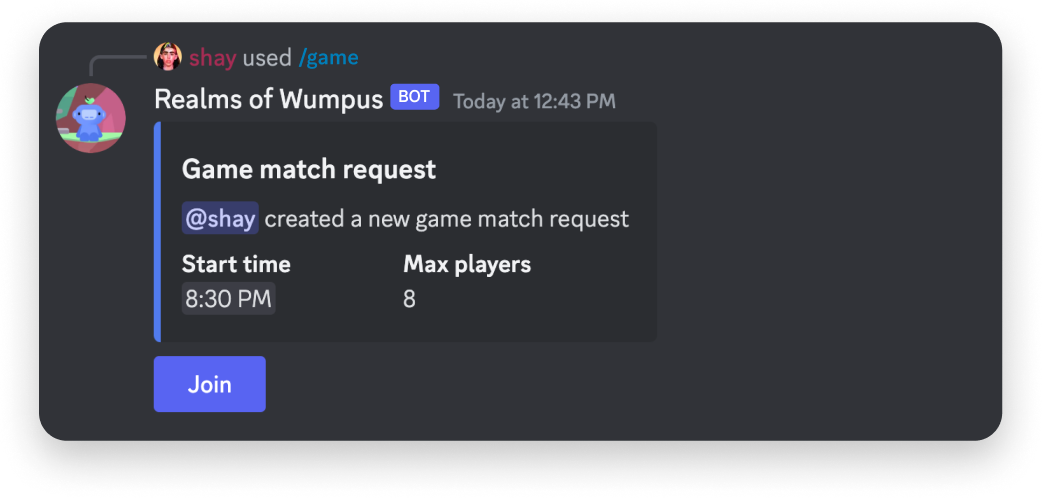
- User B, who clicked the “Join” button so our app can track who is interested in joining the match
- User A, who ran the
/gamecommand so our app can tell them who is interested in joining the match
interaction_metadata
Messages created in response to an interaction will include an interaction_metadata object which includes metadata related to the interaction.
authorizing_integration_owners
authorizing_integration_owners was touched on above, but it’s worth highlighting again since it’s most helpful when handling message component interactions for user-installed apps.
For user-installed apps, it can be used to differentiate between the user that installed an app and the user that triggered an app’s interaction since messages sent in response to interactions (either an interaction response or a follow-up message) can be visible to users that don’t have the app installed to their account.