Not sure if you should be building with the Game SDK? Read through Choosing an SDK to understand your options when integrating Rich Presence.
Understanding Rich Presence Data
Before we dig in, it’s helpful to understand what Rich Presence data you can set when updating a user’s presence data. We’ll explain the specific fields below, but for now let’s just take a look at what we’re working with: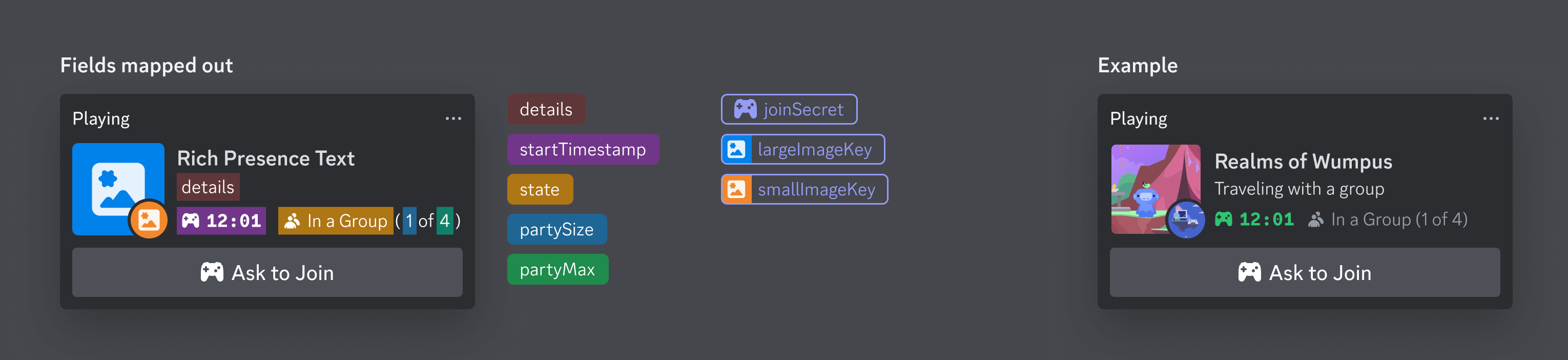
Table with text representation of the fields above
Table with text representation of the fields above
| location | field name | notes |
|---|---|---|
| First row below title | details | |
| Second row below title | state | If provided with no partySize or partyMax |
| First badge in last row below title | startTimestamp | Converted to a mm:ss format such as 12:01 |
| Second badge in last row below title | state | If provided with a partySize and partyMax |
| Second badge in last row below title | partySize | In parenthesis next to the state, first number in the format (1 of 4) |
| Second badge in last row below title | partyMax | In parenthesis next to the state, second number in the format (1 of 4) |
| Button at the bottom | joinSecret | Button has the text Ask to Join |
| Large image to the left of any content | largeImageKey | Four rows high, includes the title but not the bottom buttons |
| Small image to the left of any content | smallImageKey | Small icon inset on the bottom right of the largeImageKey |
For tips on designing Rich Presence, take a look at the Rich Presence best practices guide.
Activities Manager
As you likely learned when setting up your app, the Game SDK has a handful of specialized manager classes. TheActivitiesManager is responsible for integrating Rich Presence and sending invites, so that’s where we’ll spend our focus in this guide.
Like other Game SDK managers, the ActivitiesManager class has a handful of functions and events that are used when building Rich Presence support. We’ll touch on the ones important to presence below.
Fetching Activity Manager
In your code, you’ll need to fetch theActivityManager to call its functions and listen to events. In your code, you can call the GetActivityManager() function:
Updating Presence
The most important function when integrating Rich Presence using the Game SDK will beUpdateActivity(). This is how you will send your game data to Discord to update a user’s presence data. You should call UpdateActivity() any time something important in the presence payload changes.
UpdateActivity Fields
When callingUpdateActivity(), you’ll be expected to pass the activity fields besides your ApplicationId and Name (which are both read-only).
Partial Activity Struct
Below are the fields we’ll be paying attention to as we’re passing presence data for a user.All fields are optional and nullable
| Name | Type | Description |
|---|---|---|
| State | string | the player’s current party status |
| Details | string | what the player is currently doing |
| Timestamps | ActivityTimestamps | helps create elapsed/remaining timestamps on a player’s profile |
| Assets | ActivityAssets | assets to display on the player’s profile |
| Party | ActivityParty | information about the player’s party |
| Secrets | ActivitySecrets | secret passwords for joining the player’s game |
| Instance | bool | whether this activity is an instanced context, like a match |
UpdateActivity Example
Now let’s take a look at a code example for updating presence data.All of the code samples in this guide are in C#, but there are some similar examples in other languages on GitHub.
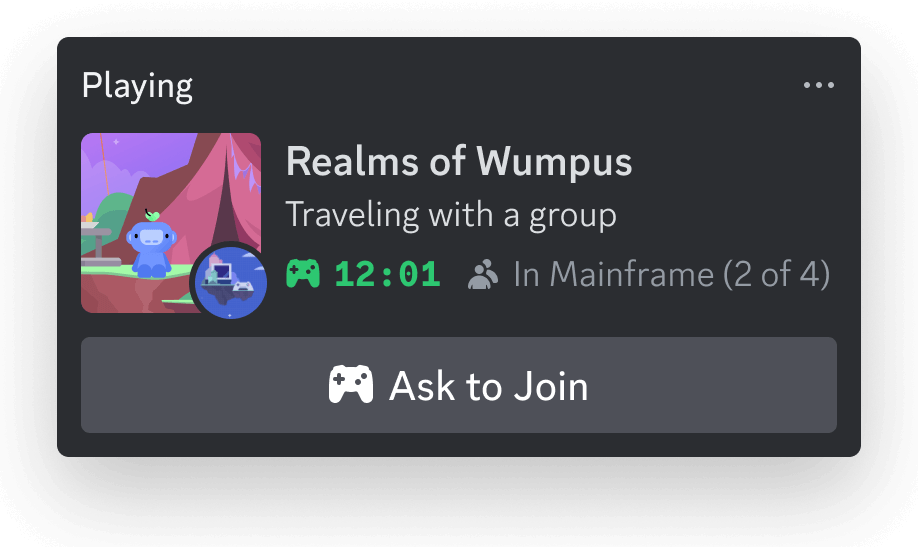
Party and Secret fields.
Example calling UpdateActivity function
Example calling UpdateActivity function
The following example only focuses on using
UpdateActivity(). You can read the Getting Started and Using the SDK sections for more general information about using the Game SDK.Asking to Join
In the example above, there was an Ask to Join button that a user could click to ask to join a game match directly from Discord.Adding the Ask to Join Button
To get the Ask to Join button to appear under the presence data for a 3rd party game, you should send along a few fields:ActivityParty.Id, ActivityParty.Size.CurrentSize, ActivityParty.Size.MaxSize, and ActivitySecrets.Join.
To see what you need for each Rich Presence feature, you can view the Activity Action Field Requirements table.
Handling Ask to Join
To listen for when someone clicks the button, you’ll use theOnActivityJoinRequest event. This will include a user for the individual that clicked the button.
As an example, let’s say we updated Player A’s presence data, and Player B found the Ask to Join button on their profile and proceeded to click it. At that point, your app will receive an OnActivityJoinRequest. Your game should surface this to Player A to confirm they wish to play with Player B.
After you confirm that Player A is game, you will call SendRequestReply with Player B’s userId and a reply field with an ActivityJoinRequestReply value.
Example Listening to Ask to Join Request
Example Listening to Ask to Join Request
- Ensure you call
RunCallbacks()as frequently as possible to ensure your game client is up to date with any data from Discord - If the player is in a state in which they cannot interact with an Ask to Join request—like in the middle of a match—you should not send
ActivitySecrets.Joinin the presence payload
Secrets
Security is of the utmost importance to us here at Discord, and we know it is for you, too. That’s why we want to make sure that you properly understandActivitySecrets.Join so that your game data is safe and secure over the wire.
To keep security on the up and up, Discord requires that you properly hash/encode/encrypt/put-a-padlock-on-and-swallow-the-key-but-wait-then-how-would-you-open-it your secrets.
Secrets are obfuscated data of your choosing. They could be match ids, player ids, lobby ids, etc. You should send us data that someone else’s game client would need to join their friend. If you can’t or don’t want to support those actions, you don’t need to send us secrets.
FAQ
Below are answers to some common questions about integrating Rich Presence with your 3rd party game.Q: I see “Playing MyGame”, but no Rich Presence data.
There’s a couple things that could be going on:- If you’re running two instances of the Discord client, check both!
- Double check that your
Discord_Initialize()function is correct.
errored() and disconnected() callbacks hooked up for debugging. You can open up the console in Discord and look for errors pertaining to SET_ACTIVITY for more information as well.