Overview
Direct Messages (DMs) allow players to communicate privately. This guide will show you how to:- Send text messages between users
- Handle displaying messages in your game
- Retrieve conversation history and summaries
Prerequisites
Before you begin, make sure you have:- Set up the Discord Social SDK with our Getting Started guide
Types of Chat Messages
The Discord Social SDK supports two types of chat: The SDK receives messages in the following channel types:- DM
- Ephemeral DM
- Lobby
Sending a Direct Message to a User
While the SDK allows you to send messages on behalf of a user, you must only do so in response to a user action. You should never automatically send messages.
Syncing Messages with Discord
In some situations, messages from your game with the Social SDK will also appear in Discord. This will happen for:- 1 on 1 chat when at least one of the users is a full Discord user
- Lobby chat when the lobby is linked to a Discord channel
- The message must have been sent by a user who is not banned on Discord.
ChannelHandle for them.
Receiving and Rendering Messages
When a user sends a message, the SDK can respond to new messages by registeringClient::SetMessageCreatedCallback. You can access the message content and sender’s ID in your callback from the MessageHandle object.
The MessageHandle represents a single message received by the SDK.
Client::SetMessageUpdatedCallback and Client::SetMessageDeletedCallback.
Suppressing Double Notifications
Suppose the user has the Discord desktop application open on the same machine as the game. In that case, they will hear notifications from the Discord application, even though they can see those messages in-game. So to avoid double-notifying users, you should callClient::SetShowingChat whenever the chat is shown or hidden to suppress those duplicate notifications.
Legal Disclosure Message Type
As a convenience for game developers, the first time a user sends a message in the game, that message shows up on the Discord client. The SDK will inject a “fake” message into the chat that contains a basic English explanation of what is happening to the user. You can identify these messages with theMessageHandle::DisclosureType method. We encourage you to customize the rendering of these messages, possibly changing the wording, translating them, and making them look more “official”. You can choose to avoid rendering these as well.
Message History
The SDK keeps the 25 most recent messages in each channel in memory, including direct messages. For older messages, see the Getting Direct Message History section below to retrieve additional history from Discord’s servers. AMessageHandle will keep working even after the SDK has discarded the message for being too old.
You just won’t be able to create new MessageHandle objects for that message via Client::GetMessageHandle.
Working with Unrenderable Content
Messages sent on Discord can contain content that may not be renderable in-game, such as images, videos, embeds, polls, and more. The game isn’t expected to render these. Instead, it should show a notice so the user knows there is more content and a way to view it on Discord. TheMessageHandle::AdditionalContent method will contain data about the non-text content in this message.
You can use this metadata to render a placeholder message for players and can link out to Discord using Client::CanOpenMessageInDiscord and Client::OpenMessageInDiscord.
There is also more information about messages in the Discord API documentation.
Getting Direct Message History
The SDK provides two methods to retrieve direct message conversation history, allowing you to display past conversations when users open a DM or browse their message list.Retrieving All Conversation Summaries
UseClient::GetUserMessageSummaries to get a list of all users the current user has DM conversations with, along
with the most recent message ID for each conversation:
- Building a conversation list UI
- Determining which users have active conversations
- Finding the most recent activity in each conversation
Retrieving Messages from a Specific Conversation
UseClient::GetUserMessagesWithLimit to fetch message history from a specific DM conversation:
Client::GetUserMessagesWithLimit that are important to note:
- Messages are returned in reverse chronological order (newest first)
- The function checks the local cache first and only makes an HTTP request if needed
- Pass 0 or a negative value for
limitto retrieve all available messages
- Displaying conversation history when a user opens a DM
- Implementing message scrollback features
- Preserving conversation context across game sessions
- Building a full-featured in-game messaging interface
In-Game Direct Message Settings
The Discord client provides a settings screen for users to be able to control who can DM them in-game via the Social SDK.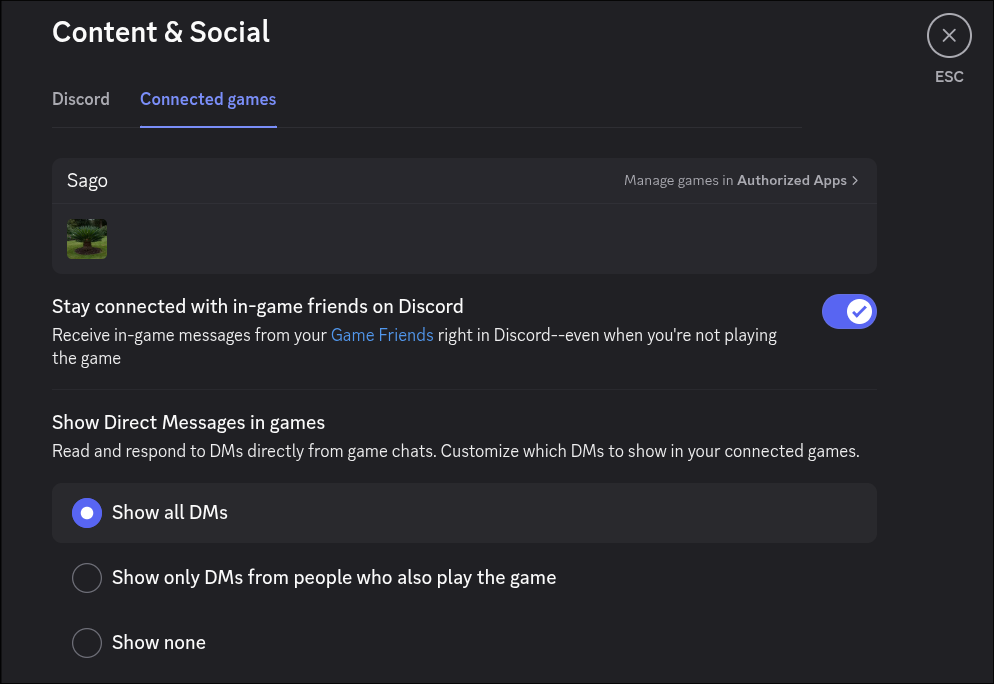
Client::OpenConnectedGamesSettingsInDiscord, which opens the Connected Games settings in the Discord client,
where users can manage their direct messaging settings related to games using the Discord Social SDK.
If the client isn’t connected or the user is a provisional account, this function does nothing.
It is always a no-op for console platforms.
Next Steps
Now that you know how to send and receive messages, check out these other Discord Social SDK features:Setting Rich Presence
Display in-game status and activity to friends.
Managing Lobbies
Bring players together in a shared lobby with invites, text chat, and voice comms.
Linked Channels
Enable text chat between a Discord channel and your game.
#social-sdk-dev-help channel for support from the community.
If you encounter a bug while working with the Social SDK, please report it here: https://dis.gd/social-sdk-bug-report
Change Log
| Date | Changes |
|---|---|
| August 29, 2025 | Add DM history |
| June 30, 2025 | Add communications scope warning |
| May 06, 2025 | link to DM Settings |
| March 17, 2025 | initial release |